
Dedicated Server Hosting Guide
How to start hosting an ARK: Survival Ascended
server on your own machine?
server on your own machine?
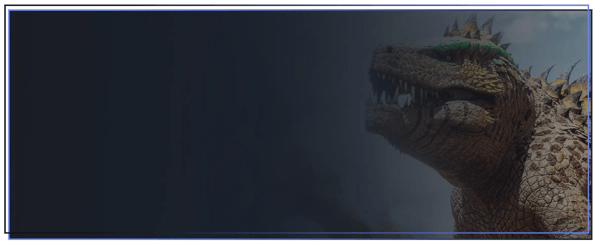
Dedicated Server Hosting Guide
How to start hosting an ARK: Survival Ascended
server on your own machine?
server on your own machine?
Dedicated Server Hosting
/
Guide
Machine Requirements
Your OS must be a 64-bit OS (ShooterGameServer is a 64-bit executable and as such will not run on a 32-bit install of Windows). You need a powerful processor with at least eight cores. Since ARK: Survival Ascended requires a lot of memory, your server should have a sufficient amount of RAM. You will need to have at least 16GB for the server. Additionally we suggest to have at least 20GB disk space preserved for 1 server.
Download SteamCMD
1. Create a folder for SteamCMD (for example: D:\steamcmd)
2. Download SteamCMD for Windows!
3. Extract the contents of the zip to the folder.
Running SteamCMD
Open a Command Prompt (Windows key + R) and start SteamCMD or double click on SteamCMD.exe
SteamCMD Login and Downloading server files of ARK: Survival Ascended.

How to start your ARK: Survival Ascended server.

To ensure that your server appears on both the Ark server lists and the Steam lists, follow these steps:
- Search for wf.msc - Run as administrator.
- Click on Inbound Rules and then click on New Rule.
- Select Port as rule type and click on next.
- Keep the default choice of the TCP protocol and select Specific local ports. Enter the ports you intend to forward into the box (default is 27020 for RCON),. Use a comma to separate multiple ports. Click on Next to proceed.
- Select Allow the connection and select all rules to apply.
- Enter a name, with the protocol included (TCP or UDP).
- Repeat step 1-3 but now select UDP as rule to apply on.
- Enter your steam browser/query port (27015 default) and game port (7777 default) and proceed the steps the same way as done before with the TCP rule.
- You're done. If the ports you forwarded aren't working, you can fix them by going back to the advanced tab. Then, go to the Inbound Rules tab, right-click on the rules you made, and choose properties to make changes.
Also make sure that you have all these ports opened on your router for it to work!
Frequently Asked Questions (FAQ)
Opening TCP/UDP port on Router.
1. Locate your router's IP Adress - type "cmd" in the search box and open Command Prompt, enter the "ipconfig" command. Find your router IP address listed as "Default Gateway".
2. Head over to your router's settings.
3. Enter your credentials (username and password).
4. Look around for the Port Forwarding tab.
5. Open the ports 7777, 27017, 27020 for TCP and 7777 and 27017 for UDP.
6. Save your settings.
Can I run multiple servers on one machine?
Yes you can, rented machines can usually handle around 6 servers!
Make sure to change the ports in your start_server.bat file.
For example: use 27016 as Query Port and 7778 as Game Port.
Also make sure to open these ports on your firewall and router!
Want to have your server started on system boots?
Set up a scheduled task to run a batch file automatically and launch the server when the system starts up.
1. Open Task Scheduler.
2. Create basic task - Give it the name you want.
3. Set the trigger to When the computer starts.
4. Set the Action to Start a program.
5. Browse to your start_server.bat file.
6. Depending on how your batch file is set up, you might have to specify the Start in (optional) location to ensure the correct working directory is set. If your batch file mainly has the start Shootergame ... command, set the Start in (optional) path in your scheduled task to the directory where the batch file is located.
7. Before you create the scheduled task, click the checkbox to open properties window after it's created.
Want to change your server settings?
Go to your server files and follow this path: YOUR_ARK_SERVER\ShooterGame\Saved\Config\WindowsServer.
You will find Game.ini & GameUserSettings.ini.
Change or add the variables you want and save the file.
Restart the server by closing the server console and starting the start_server.bat file.
How to set up plugins on your dedicated machine for your ARK: Survival Ascended server?
ServerAPI Installation Steps:
You will have to download the ARK: Survival Ascended Server API. This will only work on Windows 7 and above or Windows Server 2008 and above operating systems. You need to install Microsoft Visual 2022 Redistributable Package for the API to load correctly.
1. Download the resource by clicking the Download button.
2. Unzip the contents of the .ZIP file into ARK\ShooterGame\Binaries\Win64
3. You must launch AsaApiLoader.exe next. The loader must be launched as if it was the ARkAscendedServer.exe (with the same parameters). Once launched the api will start and the server will be launched too. Please be aware that this cane take a couple minutes the first time doing so.
Plugin Installation Steps:
1. Find a plugin you want to download inside GameServerHub's Resources section.
2. Unzip the contents of the .ZIP file into ARK\ShooterGame\Binaries\Win64\ArkApi\Plugins
3. You may now edit the .JSON files located inside the plugin folder you just installed, or you may now start the server.
Note: The API generates two types of logs, regular and crash logs, these logs are located in the denoted locations respectively:
\ARK\ShooterGame\Win64\logs\ArkApi.log and \ARK\ShooterGame\Saved\Logs
How do I update my server if there is a new update live?
For updating your server follow the same steps as if you would be downloading your server files.
1. Open SteamCMD and set your Install directory: force_install_dir D:\servers\PvP1
2. SteamCMD Login: login anonymous
3. Update your server: app_update 2430930 validate
ARK Unity - Machine server hosting guide Video
Want to see how it's done? Check the video linked to this guide and follow its steps.




